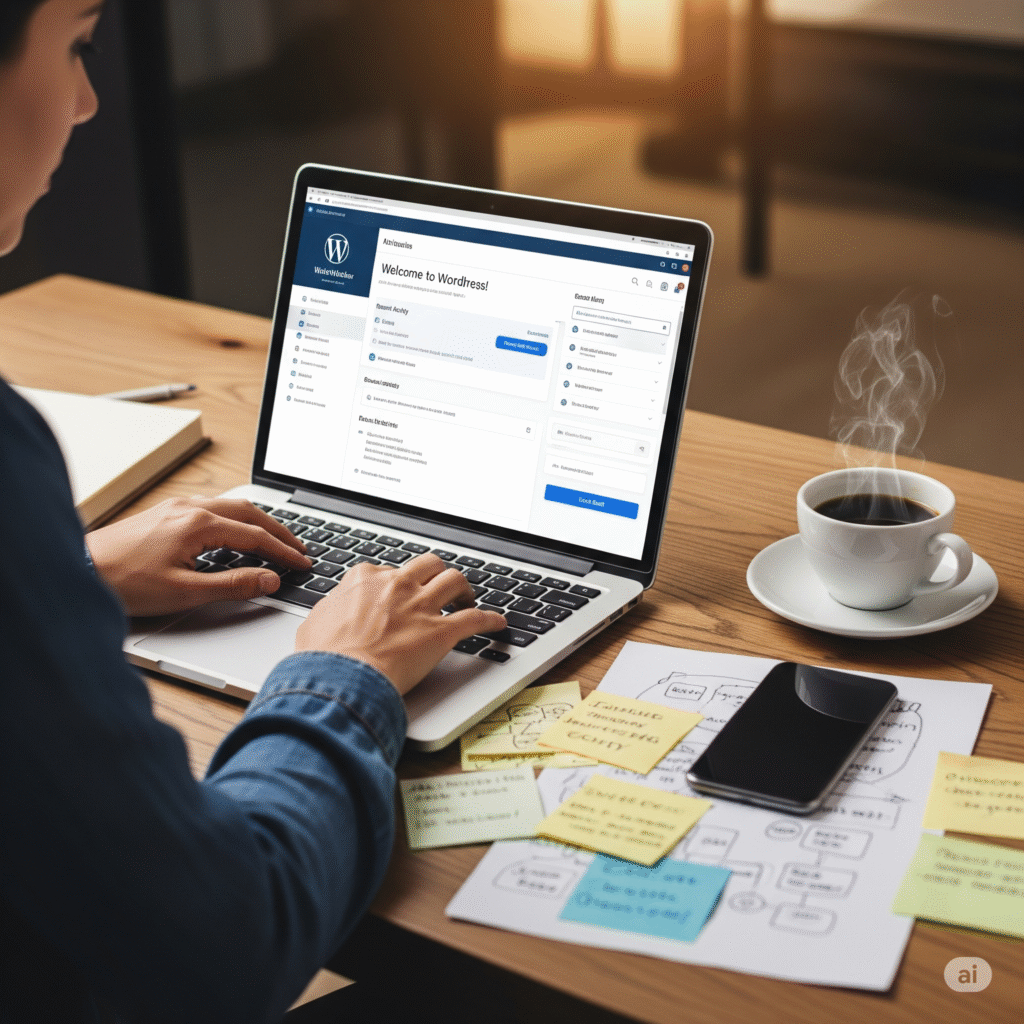Write your first WordPress blog post with confidence using this simple, step-by-step guide. Whether you’re just starting your blog or exploring WordPress for the first time, knowing how to create and publish your first post is essential. This guide breaks the process down into six clear steps to help you get started quickly and without stress.
Write your first WordPress blog post by learning how to use the editor, format your content, and optimize it for your readers. With the right structure and tools, you can turn your ideas into engaging content that looks professional and supports your blogging goals. Let’s walk through each step so you can hit “publish” with confidence.
Step 1: Log In and Get Ready to Write Your First WordPress Blog Post
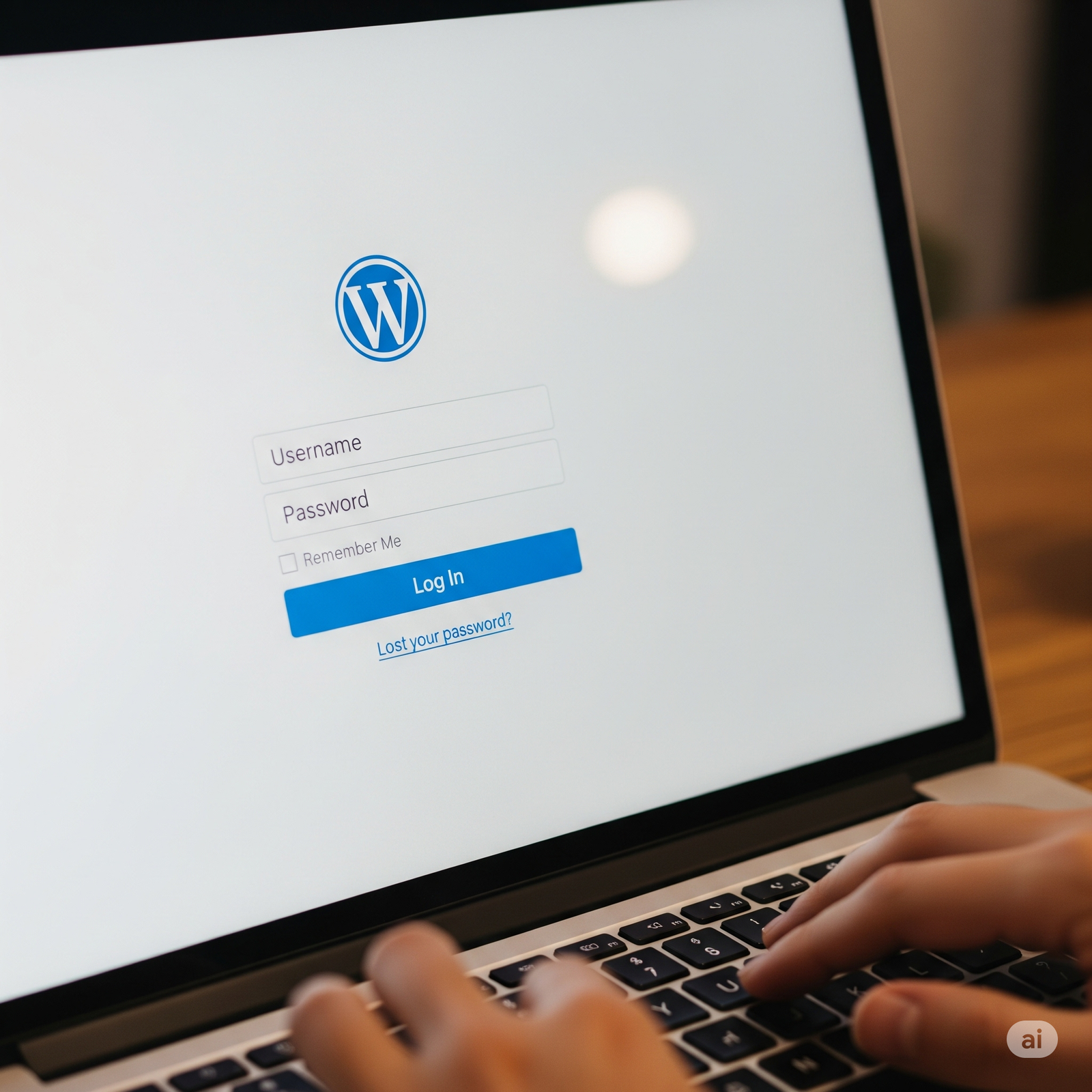
To get started, go to your WordPress login page (usually www.yoursite.com/wp-admin) and enter your credentials. Once inside the dashboard, look for the Posts section on the left-hand menu.
Click on “Add New” under the Posts menu. This will open the WordPress editor, where you’ll write and format your post.
Step 2: Add a Title for Your Blog Post
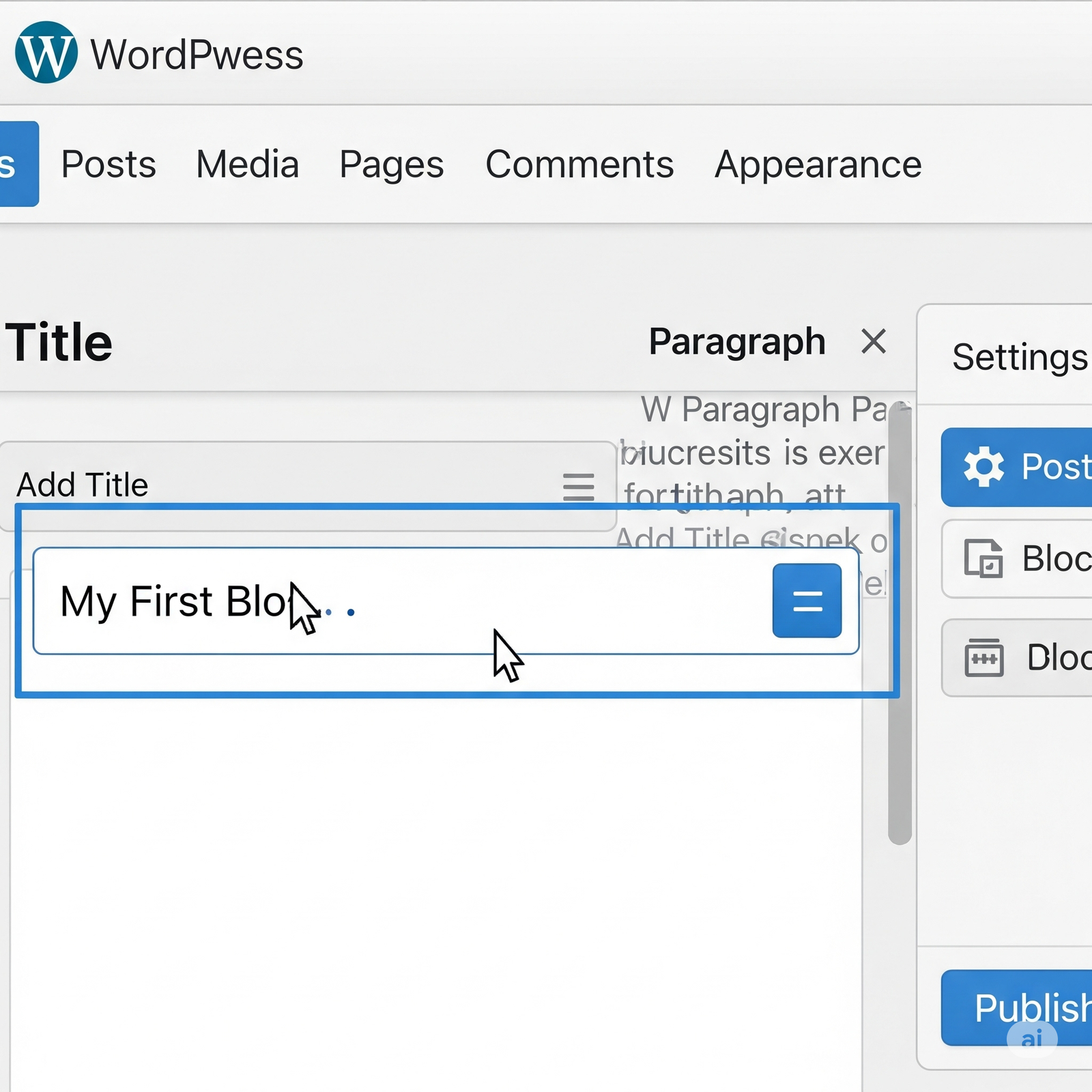
At the top of the editor, you’ll see a space that says “Add Title.” This is where you enter the title of your blog post. Keep it short, clear, and SEO-friendly. For example:
- 5 Easy Tips to Start Blogging Today
- Beginner’s Guide to Affiliate Marketing in 2025
Your title is not only the headline readers will see – it also helps Google understand what your post is about. Try to include a keyword naturally.
Step 3: Write the Body of Your Post

Below the title, you can start writing your content. WordPress uses blocks, which means each paragraph, image, or heading is its own “block.” You can start with a simple introduction, then break your article into sections.
Here’s a basic structure to follow:
- Introduction – Briefly explain what the post is about
- Main Content – Use subheadings (H2, H3) to organize your thoughts
- Conclusion – Summarize the post or give a final tip
Write in a natural tone, as if you’re speaking to a friend. Short paragraphs and simple language are easier to read, especially on mobile devices.
To make your blog post SEO-friendly, you can use the best free SEO plugin for WordPress beginners to optimize your content and improve your site’s ranking.
Step 4: Format Your Blog Post
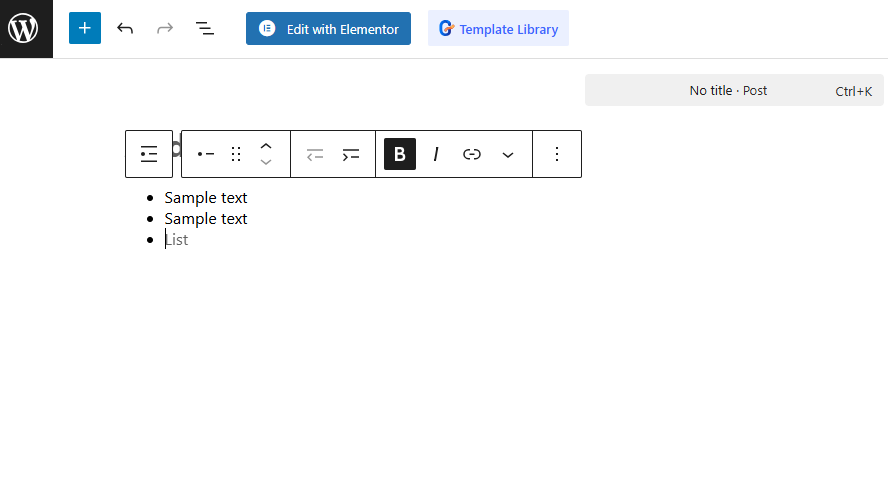
Good formatting makes your blog easier to read. Here are a few simple tips:
- Use Headings (H2, H3) to break sections
- Add bullet points or numbered lists for clarity
- Use bold text to highlight important information
- Include internal links to other blog posts or pages on your site
If you plan to add images, you can click the “+” icon to insert an Image Block. But if you prefer a text-only blog, that’s perfectly fine too.
Step 5: Set Categories and Tags

On the right sidebar, you’ll see options for Categories and Tags. These help organize your content.
- Category: Choose a general topic (e.g., Blogging Tips)
- Tags: Add specific keywords (e.g., blog writing, WordPress post)
This step helps with navigation and SEO.
Step 6: Preview and Publish
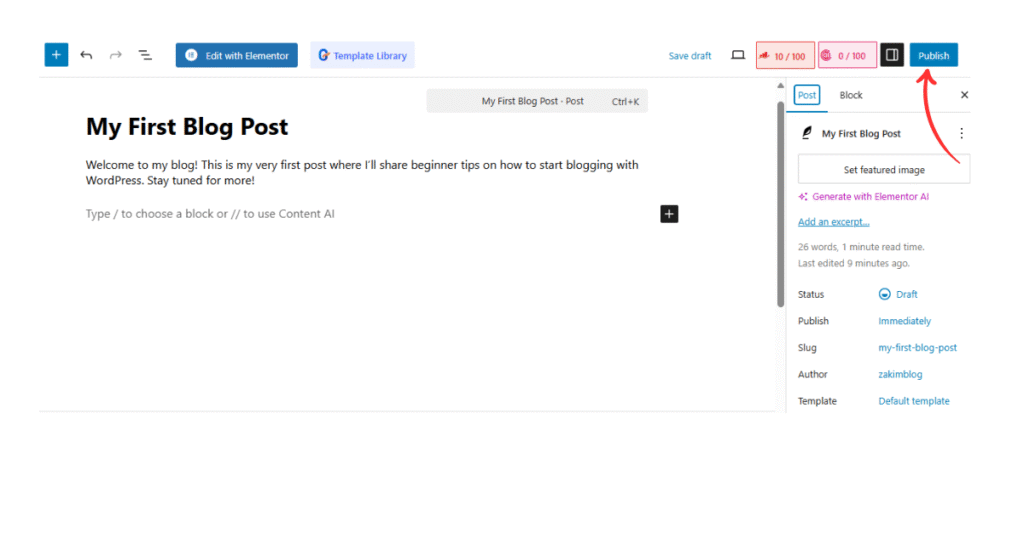
Before publishing, click “Preview” to see how your post will look on the site. This helps you spot any formatting or spelling issues.
When you’re ready, click the blue “Publish” button. Your post will go live, and visitors can now read it!
Final Thoughts on How to Write Your First Blog Post on WordPress
Writing your first blog post on WordPress might seem overwhelming at first, but with a clear structure and the right tools, it becomes a simple and rewarding process. By focusing on quality content, using headings, and organizing your ideas clearly, you can create a blog post that attracts both readers and search engines. Remember, the key is to write in a natural, helpful tone that speaks directly to your audience.
If you’re just starting out, don’t worry about being perfect what matters most is consistency and learning as you go. Keep practicing how to write your first blog post on WordPress by experimenting with different formats, styles, and topics. As you publish more content, you’ll improve your SEO skills, build traffic, and grow your online presence step by step.
Learn more from the official WordPress tutorial for beginners